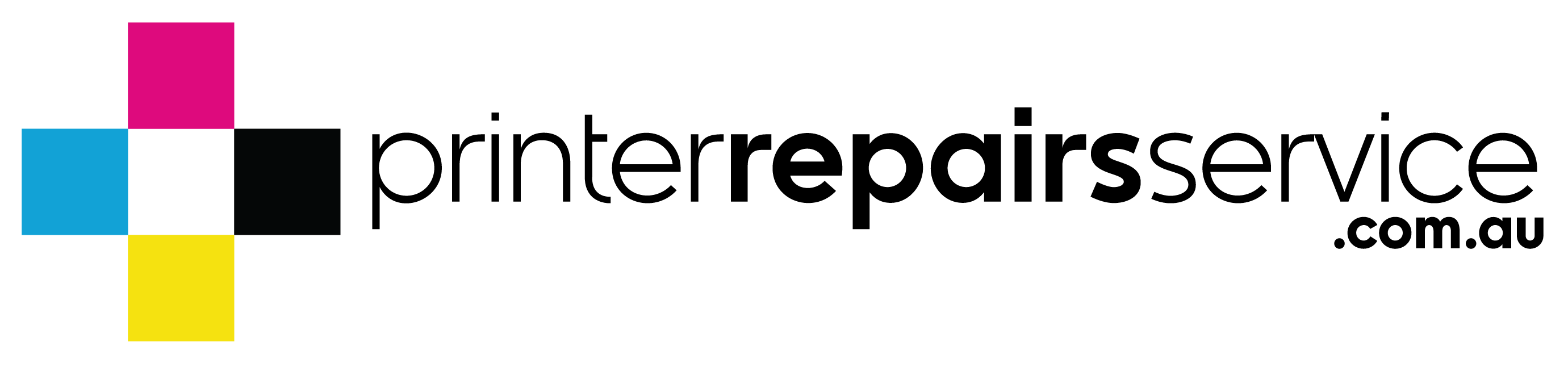5 Reasons Why My Printer Won’t Print and How to Troubleshoot Them
There are a lot of reasons why a printer won’t print, and it’s usually up to your common sense how to find the problem. By following printer manuals, you can troubleshoot these printer issues on your own. However, it is still best to call professional printer technicians to conduct appropriate troubleshooting and repairs.

Most of the time, printing problems usually appear through an error message right on the printer’s little screen, on your computer monitor, or on your mobile device. Alert lights – the usual red, yellow, and green – usually blink to help you determine the status of our printer. Green always indicates a smooth printing process, while red and yellow colors indicate that something is wrong.
Most Common Printer Issues
1. Paper Jams
This is the most common issue a printer encounters. The most common cause of paper jams by far is paper misalignment. This is also the easiest problem to solve. Just make sure that you have squared off the papers before stacking them on the tray. Also, see that the papers are aligned with the guides. Most importantly, don’t over stack the papers as not to overflow and cause a paper jam.
Be mindful of the type of media you used as well. The wrong type of paper could cause problems.
2. Ink Is Running Low
Running low on either black or coloured ink will manifest through some discoloration on a printed image or text. Not only that, some particles that tend to settle down in the ink cartridge can clog and disrupt the nozzles as well, which can cause a halt in the printing process. See to it that you change cartridges when ink is low to ensure smooth printing and quality output
3. Using Incompatible Cartridges and Papers
If you notice that your printed image looks too lousy for a coloured printing setup, consider checking the type of photo paper you are using. Most printer manufacturers have recommended papers for use with their device. It is better to use them than third-party paper products. Also, make sure that you are using only the compatible ink cartridges so as not to compromise your printout quality and the performance of your printer.

4. Disconnected from Wi-Fi
Today’s modern printers mostly support AirPrint or similar apps that allow mobile devices to connect to a printer wirelessly and print from them. If this option is not working, be sure to check your device’s network compatibility with your printer, and if your printer is placed close enough to your router, in order to rule out that problem.
Most Wi-Fi printers can support 802.11n and they offer 2.4GHz to 5GHz band. Always see to it that these are all updated, or you can add wireless extenders to improve your printer’s wireless printing performance.
Even when your printer isn’t Wi-Fi enabled, try to check if its system utilises an app that will allow them to print wirelessly. Also, check if your printer is compatible with cloud printing through the use of a various set of apps.
Communication Issues
Problems, such as low ink and toner levels, incompatible ink cartridges, or an unplugged device, are just a few communication issues that can arise. Whenever you experience such problems, check the ink, power, wireless connection, or printer setup.
Your computer or mobile device could also have difficulty communicating with a printer if the wrong software is used or that the drivers are not updated. See to it that the link between your printer and computer is connected.

The common printer issues listed above are fairly easy to fix. But if you want to avoid causing more damage or aggravating what could have been a simple problem, call on printer repair specialists. Take advantage of their knowledge and skills to get your printer running and fully functional in no time.